Employment Outcomes Dashboard
Using the Employment Outcomes Dashboard
What is the Employment Outcomes Dashboard?
Administrators, Managers

Terminology can be modified within SETWorks to better fit the needs of your organization. If the terminology in our articles are not the same on your site, talk to your local administrator to assist in translation.
DDA in Washington State has a set of employment outcomes that agencies are required to report on. SETWorks has a report, called the “Employment Outcomes Dashboard”, intended to provide this data to agencies at their fingertips, to always have available to review internally and to report to the state. Agencies from other states will find this information useful as well.
This dashboard helps report on (by acuity and department):
- Number of clients employed
- Percentage of clients employed
- Number of new job placements
- Average hourly wages for employed clients
- Monthly earnings (average) for employed clients
- Average hours worked per month for employed clients
- Number of jobs lost, including reason
- Average length of job retention

Data in this dashboard updates once a day, overnight.
How to Setup the Employment Outcomes Dashboard
1. Configuring how you count “active clients”
The outcome “Percentage of clients employed” requires a total active client count. Providers in Washington state use differing methods for counting active clients. The dashboard supports 3 methods, which is configured via the dashboard filter “Client Active Count Method”:
- By Active Unexpired Auths (most common): Counts number of clients each month that have active unexpired authorizations in the month.
- By Billable and Non Billable Activity Records: Counts number of clients each month that have either a billable or non billable activity record in the month.
- By Consumer Active Status: Counts based on how many clients had an "active" status in the month. This is based on the "Active Span" Client Event that gets automatically generated anytime a client is activated and inactivated.

There are pros and cons to each method. The most common method we have seen is based on unexpired authorizations.
2. Filtering on County or Department
The widgets in the dashboard show data by department and acuity by default. For many providers, a department is synonymous with county. If it is not in your instance, you will not be able to filter on county with this dashboard. Please contact SETWorks Support to discuss how to accomplish this.
3. Configuring and setting Acuity scores in SETWorks
If you do not currently track acuity, these are the steps for configuring it:
- Create the acuity levels you want to track (e.g. Low, Medium, High) in the Consumer Acuity Score Utility
- Assign acuity scores to each client in the first tab (“Profile Information”) of the client edit window, “Profile Information“.

The acuity will show the following day in the dashboard.
4. Filtering on Funding Source and Contract Filters
For providers that have DVR and other funding streams, it may make sense to configure the Funding Source and/or Contract filters to be limited to DDA. 
5. Filtering out non-paid job placements
Providers often want/need to exclude non-paid job placements in their outcome numbers. There are two “Placement Type” filters to assist with this in the dashboard, each one used for specific outcomes in the dashboard. Deselect any options that you don’t want to be included in the outcome numbers. 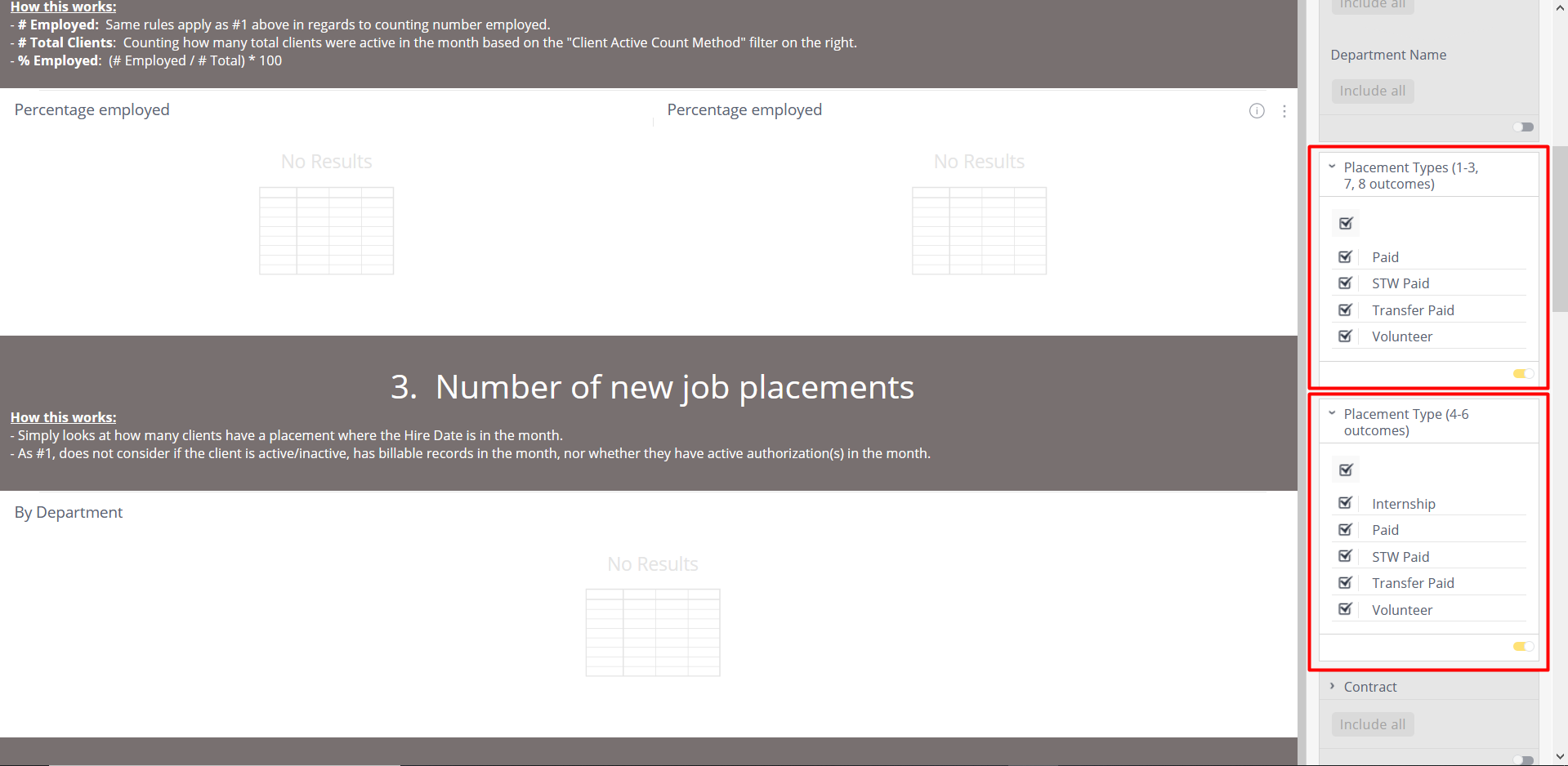
6. Set the Date range you want to see data for
Ensure the Date Range filter is set to the dataset you are interested in.

The report can be set for no more than approximately one and a half years into the past from the current date.
Frequently Asked Questions
1. Why isn’t any data showing?
The dashboard naturally requires data to be tracked correctly and accurately throughout SETWorks. For example, the “Average Monthly Earnings” outcome requires tracking monthly earnings in the Placement→Earnings tab in the client record.
2. Why is the data is incorrect?
Typically data is incorrect due to filters not being correctly set, or simply errors in the underlying data in SETWorks. To troubleshoot, the data can be drilled into by right clicking on a department/county name in a table, and selecting another field to include in the table. For example, the “Number of new job placements” outcome shows placements by department. If the numbers don’t seem correct, you can right-click on a department, and select “Full Name”, to have the table show which clients are included in the calculation. If someone is missing, you can then validate the data in SETWorks to make sure it is there.

If data is still incorrect after your troubleshooting, or if you just want help troubleshooting, please contact SETWorks Support. We’ll be more than happy to help!
3. Where does the data come from? How does this calculation work?
In the header of each outcome is an explanation of where the data comes from and how the calculation works. Please review and let us know if you have further questions.
Related Articles
Monthly Support Webinar - September 2022 - Employment
Employment Webinar On September 28th 2022, SETWorks hosted a live webinar about Employment. You can view the recording from the link below: https://youtu.be/jMJcwo0NQdM Topics Discussed Employers Job Placements Activity Records Individual Consumer ...WA DDA 10-660 Community Engagement Quarterly Progress Report
WA DDA 10-660 Community Engagement Quarterly Progress Report The WA DDA 10-660 Community Engagement Quarterly Progress Report is a form required by the Developmental Disabilities Administration (DDA) in Washington. The WA DDA 10-660 Community ...Managing Consumer Goals and Outcomes
Why can't I update the start date of a goal outcome to the date I want? Administrators, Managers Terminology can be modified within SETWorks to better fit the needs of your organization. If the terminology in our articles are not the same on your ...Employment Goals
How do I configure and use Employment Goals? Administrators When individuals have goals specific to their current employment or when looking for new employment, SETWorks tracks those as Employment Goals. Employment Goal Privileges Start by ...Goals and Outcomes - Setup, Configuration, Layout
SETWorks Administrators There are three main ways of configuring the Goals tab under the Consumer Profile. This article shows, with pictures, the three different configuration options. 1. Standard Layout - Outcomes and Goals Outcome - Three Text ...