Creating Your First Report in the Advanced Report Builder
Creating Your First Report in the Advanced Report Builder
Watch the video:
Step-by-step instructions:

To open the Advanced Report Builder, click on Settings, then Provider Build, and then the "Advanced Report Builder" button. (If you do not see the button, see this article for turning it on).
First, click Create New Report in the top right to create a new report: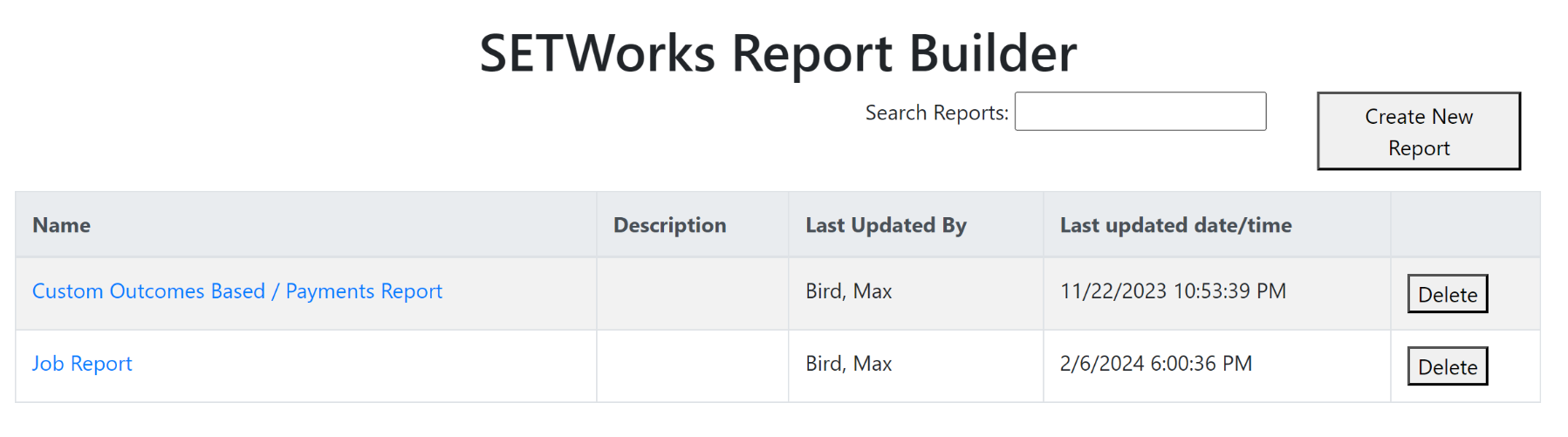
The Create Report Window
Type in a report name, and select the main (focus) model of the report (see below). Then click Create to create the initial report.

A model in the Advanced Report Builder is a set of data fields from a specific area of SETWorks, for example Authorization data, or Goal data, or Activity Record data.

Note that once you create a report, you can combine data from other models as well. However, the main model is important to select, as it determines what data the system will first pull from the system. All other models combine onto the main model.
This is important for this reason: Envision you are creating a client report that includes authorization information. If you select the main model to be Authorizations, and then you combine it with Clients data, you will only have data on clients that have authorizations. If instead you first select the Clients model, and then later combine authorizations, you will have a report that shows all clients regardless of if they have authorizations. If you want to control this more granularly, see this article.
The Report Builder page
The system will automatically open up the report builder for your new report and automatically select 3 columns from that model.
The Report Builder page has 3 columns:
1. The left tabs toggle access to configuring different parts of the report.
2. The middle section shows what columns are selected.
3. The right section shows a preview. The preview updates every time an action is done (a column is added or removed, or a transformation is applied.
Click the dropdown above the selected columns to select additional columns or remove selected columns:
Here we searched for "name" to quickly find the first and last name of the client.
And then expanded the Authorizations model to find the columns related to utilization.
Then once the dropdown is closed, the columns will appear below the dropdown, and the preview will refresh with the new columns.
Rearranging columns
Click and drag on the 6 dots to the right of each column to rearrange columns.
And you are done! Now click Save, and then View Report to test out your first report!
Adjusting who has access to the report
Click the Report Permissions tab, and then check the roles you want to have access to the report.
Get AI Help on Your Report
Stuck or have questions? Click "Get AI help on this report" at the bottom of your screen to access the SETWorks AI Report Builder Assistant.
Type your question in the "Ask me a question" box, then select Ask.
The AI assistant will provide step-by-step guidance to help you move forward.

On October 17th, 2025, the Report Builder AI Assistant will
graduate out of beta and join the full package of SETWorks AI features!
From then on, it will be available through the SETWorks Enhanced AI
add-on.
To learn more about this and all our AI features, contact us
at sales@setworks.com.
Related Articles
SETWorks Webinar - Advanced Report Builder
Recording On June 18th, 2025, SETWorks hosted the first part of a three part series of live webinar about the Advanced Report Builder in SETWorks. You can view the recording from the link below: https://youtu.be/WButDsvCMHI On July 16th, 2025, ...Report Builder Assistant - SETWorks AI
SETWorks AI Assistant for the Advanced Report Builder Overview: The SETWorks Advanced Report Builder (beta) includes the SETWorks AI Report Builder Assistant, designed to simplify your reporting experience. This article will guide you on how to ...Advanced Report Builder Workshop Series
Advanced Report Builder Workshop Series Take your reporting capabilities to the next level with our interactive workshop series focused on mastering the Advanced Report Builder. Whether you're looking to generate insightful reports on Activity ...Create and share your own AI Agent - SETWorks AI
How do I create my own SETWorks AI agent? Overview: SETWorks AI Agents provide HIPAA-compliant, secure chat functionality powered by specialized artificial intelligence. Designed to enhance productivity, improve communication, and streamline various ...AI Documentation Insights - SETWorks AI
Overview AI Documentation Insights is a powerful tool in our HIPAA-compliant suite of SETWorks AI features, designed to analyze, summarize, and answer specific questions on all of your documentation! With the ability to build your own AI ...
